【異常検知】オートエンコーダーを用いた画像の異常検知
以下のサイトで画像の異常検知をやっていて面白そうなので自分でも試してみました。 qiita.com
--- 試した環境 --- Windows10 Python 3.6 Keras 2.1.4 Tensorflow-gpu 1.5.0
使うデータセットは9クラスに分類されたキュウリの画像です。 github.com
以下の写真のように9クラスに分類されていて、最高品質と思われる2Lのみを学習させ、最低品質と思われるCを検出できるかどうか試します。
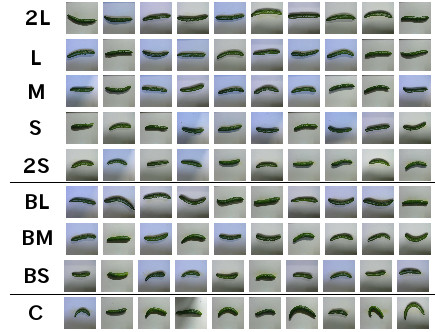
まず、以下のようにautoencoder.pyにオートエンコーダーを定義します。画像に適用するので、Convolutionalオートエンコーダーを定義しています。
#!/usr/bin/env python # -*- coding: utf-8 -*- from keras.models import Model from keras.layers import Input from keras.layers.convolutional import Conv2D, MaxPooling2D, Conv2DTranspose class AutoEncoder(object): def __init__(self, input_shape, first_layer_channels): self.CONV_FILTER_SIZE = 3 self.CONV_STRIDE = 1 self.DECONV_FILTER_SIZE = 3 self.DECONV_STRIDE = 2 # (32 x 32 x 3) inputs = Input(input_shape) # エンコーダーの作成 # (16 x 16 x N) filter_count = first_layer_channels enc1 = self._add_encoding_layer(filter_count, inputs) # (8 x 8 x 2N) filter_count = first_layer_channels*2 enc2 = self._add_encoding_layer(filter_count, enc1) # (4 x 4 x 4N) filter_count = first_layer_channels*4 enc3 = self._add_encoding_layer(filter_count, enc2) # (8 x 8 x 2N) filter_count = first_layer_channels*2 dec3 = self._add_decoding_layer(filter_count, enc3) # (16 x 16 x N) filter_count = first_layer_channels dec2 = self._add_decoding_layer(filter_count, dec3) # (32 x 32 x 3) filter_count = input_shape[2] dec1 = self._add_decoding_layer(filter_count, dec2) self.AutoEncoder = Model(input=inputs, output=dec1) #print(self.AutoEncoder.summary()) def _add_encoding_layer(self, filter_count, sequence): new_sequence = Conv2D(filter_count, self.CONV_FILTER_SIZE, strides=self.CONV_STRIDE, padding='same', activation='relu')(sequence) new_sequence = MaxPooling2D()(new_sequence) return new_sequence def _add_decoding_layer(self, filter_count, sequence): new_sequence = Conv2DTranspose(filter_count, self.DECONV_FILTER_SIZE, strides=self.DECONV_STRIDE, padding='same', kernel_initializer='he_uniform', activation='relu')(sequence) return new_sequence def get_model(self): return self.AutoEncoder
次にtrain.pyを作成します。train.pyには画像読み込み処理、学習処理を書きます。
import numpy as np from sklearn.model_selection import train_test_split from autoencoder import AutoEncoder from keras.optimizers import Adam, RMSprop, SGD def load_image_and_label(pickled_files): # Each file contains 495 images IMAGE_COUNT_PER_FILE = 495 # Image shape is 32x32x3 ROW = 32 COL = 32 DIM = 3 whole_images = np.empty((IMAGE_COUNT_PER_FILE*len(pickled_files), ROW, COL, DIM)) whole_labels = np.empty(IMAGE_COUNT_PER_FILE*len(pickled_files)) for i, pickled_file in enumerate(pickled_files): dict = _unpickle(pickled_file) images = dict['data'].reshape(IMAGE_COUNT_PER_FILE, DIM, ROW, COL).transpose(0, 2, 3, 1) whole_images[i*IMAGE_COUNT_PER_FILE:(i + 1)*IMAGE_COUNT_PER_FILE, :, :, :] = images labels = dict['labels'] whole_labels[i*IMAGE_COUNT_PER_FILE:(i + 1)*IMAGE_COUNT_PER_FILE] = labels return (whole_images, whole_labels) def _unpickle(pickled_file): import pickle with open(pickled_file, 'rb') as file: # You'll have an error without "encoding='latin1'" dict = pickle.load(file, encoding='latin1') return dict # Function to load cucumber-9 dataset and split it into training and test data def load(): (X1, y1) = load_image_and_label(['Train\\data_batch_1', 'Train\\data_batch_2', 'Train\\data_batch_3', 'Train\\data_batch_4', 'Train\\data_batch_5']) (X2, y2) = load_image_and_label(['Test\\test_batch']) X = np.concatenate((X1, X2), axis=0) y = np.concatenate((y1, y2), axis=0) # 2L as normal normal_index = np.where((y == 0)) # C as anomaly anomaly_index = np.where(y == 8) X_normal = X[normal_index] X_anomaly = X[anomaly_index] y_normal = y[normal_index] y_anomaly = y[anomaly_index] # split normal images into train and test data X_train, X_test, y_train, y_test = train_test_split(X_normal, y_normal, test_size=0.2, stratify=y_normal, random_state=0) X_test = np.concatenate((X_test, X_anomaly), axis=0) y_test = np.concatenate((y_test, y_anomaly), axis=0) y_test = y_test == 8 return X_train/255, X_test/255, y_test if __name__ == '__main__': batch_size = 32 epochs = 500 first_layer_channels = 32 X_train, X_test, y_test = load() input_shape = X_train[0].shape auto_encoder = AutoEncoder(input_shape, first_layer_channels) model = auto_encoder.get_model() model.compile(optimizer=Adam(lr=1e-3, amsgrad=True), loss='mse') model.fit(X_train, X_train, batch_size=batch_size, epochs=epochs) model.save_weights('weights.hdf5')
最後に予測処理部をtest.pyとして書きます。
from train_cucumber1 import load from autoencoder import AutoEncoder import numpy as np if __name__ == '__main__': batch_size = 64 first_layer_channels = 32 # load data X_train, X_test, y_test = load() # load model input_shape = X_train[0].shape auto_encoder = AutoEncoder(input_shape, first_layer_channels) model = auto_encoder.get_model() model.load_weights('weights.hdf5') # Apply prediction to training data to determine threshold y_train_predict = model.predict(X_train, batch_size=batch_size) # Check difference between inputs and outputs diff_train = np.sum(np.abs(X_train - y_train_predict), axis=(1,2,3)) diff_train_mean = np.mean(diff_train) diff_train_std = np.std(diff_train) #print(str(diff_train_mean)) #print(str(diff_train_std)) # Determine threshold thresh = diff_train_mean + 2*diff_train_std # Apply prediction to test data y_test_predict = model.predict(X_test, batch_size=batch_size) diff_test = np.sum(np.abs(X_test - y_test_predict), axis=(1,2,3)) # First 66 data is 2L quality so these values are expected to have small values diff_test_normal = diff_test[:66] # Remaining data is C quality so these values are expected to have large values diff_test_anomaly = diff_test[66:] true_positive = np.sum(diff_test_anomaly >= thresh) false_positive = np.sum(diff_test_normal >= thresh) false_negative = np.sum(diff_test_anomaly < thresh) precision = true_positive/(true_positive + false_positive) recall = true_positive/(true_positive + false_negative) f_measure = 2*recall*precision/(recall + precision) print(f_measure)
正常画像(2L)に対する復元誤差(青色)と異常画像(C)に対する復元誤差(橙色)の分布を以下に描画します。F値は0.96と良好な値ではあるものの、分布を見ると結構被ってる印象を受けるため、実戦で使うには一工夫必要そうです。

【Python】 x-meansを使ってクラスタリングする例
k-meansのクラスタ数を自動で決めてくれるx-meansという手法があることを以下で知ったので試してみようとしました。 qiita.com ただリンク先のコードは自分のデータセットに対しては「行列式が0で計算できない」といったようなエラーが出ました。それで代わりにx-meansを実装しているpyclusteringというライブラリで試したので、pyclusteringのx-meansの使い方をメモとして残します(pyclusteringはpip install pyclusteringでインストールできます)。
# -*- coding: utf-8 -*- import numpy as np from pyclustering.cluster.xmeans import xmeans, kmeans_plusplus_initializer from pyclustering.utils import draw_clusters if __name__ == "__main__": # データの準備 x = np.array([np.random.normal(loc, 0.1, 20) for loc in np.repeat([1,2], 2)]).flatten() #ランダムな80個の数を生成 y = np.array([np.random.normal(loc, 0.1, 20) for loc in np.tile([1,2], 2)]).flatten() #ランダムな80個の数を生成 points = np.concatenate((x[np.newaxis,:], y[np.newaxis,:]), axis=0).T.tolist() # クラスタ数2から探索させてみる initial_centers = kmeans_plusplus_initializer(points, 2).initialize() # クラスタリングの実行 instances = xmeans(points, initial_centers, ccore=True) instances.process() # クラスタはget_clustersで取得できる clusters = instances.get_clusters() # クラスタの平均は以下で計算できる centers = [] points = np.array(points) for cluster in clusters: c = points[cluster, :] centers.append(np.mean(c, axis=0)) # クラスタリング結果を表示する draw_clusters(points, clusters)

【C#】byte*をbyte[]に変換する
【C#】エンコードされたbyte配列をMatに変換する
【統計】母欠点数に関する検定
ある製品を検査すると従来N個の欠点が見つかっていた。この対策が行われ、効果を検証するため製品をM個ピックアップしたところ、L個の欠点が見つかった。さて、欠点は減ったと言えるかどうか、というお題があって書籍「入門統計解析法」で調べると226ページからがまさにその内容だったので判定部のコードをメモします。
static void Main(string[] args) { // 従来製品毎に3個の欠点が見つかっていた int conventionalDefectNumberPerProduct = 3; // 工程工夫後の製品を10個ピックアップしたら18個欠点が見つかった int currentDefectNumber = 18; int productNumber = 10; // 欠点は減った? Console.WriteLine(DoesDefectNumberDecrease(conventionalDefectNumberPerProduct, currentDefectNumber, productNumber)); } static bool DoesDefectNumberDecrease(int conventionalDefectNumberPerProduct, int currentDefectNumber, int productNumber) { // 有意水準0.05の時の臨界値 const double criticalValue = -1.645; double rambda = (currentDefectNumber + 0.5) / productNumber; double u0 = (rambda - conventionalDefectNumberPerProduct) / Math.Sqrt((double)conventionalDefectNumberPerProduct / productNumber); return u0 <= criticalValue; }

- 作者: 永田靖
- 出版社/メーカー: 日科技連出版社
- 発売日: 1992/04/01
- メディア: 単行本
- 購入: 7人 クリック: 10回
- この商品を含むブログ (1件) を見る
【C#】TimeSpanに割り算を適用する方法
複数のTimeSpanの平均値を求めたかったため、TimeSpanに割り算を適用する方法を調べたのですが、以下のやり方で出来ることが分かりました。
// 60秒 var t1 = new TimeSpan(0, 0, 60); // Ticksに割り算を適用してTimeSpanのコンストラクタに入れる var t2 = new TimeSpan(t1.Ticks/10); // 6と表示される Console.WriteLine(t2.Seconds);
情報源は以下。 stackoverflow.com
【C#】動的にChartを追加する
円グラフを描きたいけれども、アプリを動作させてからでないと何個の円グラフを描くか決めれない状況のため、動的にChartを追加する方法を調べました。グラフを描くために使ったライブラリはLiveCharts.Wpfになります。
まずはxamlです。以下で定義したStackPanel1に動的にChartを追加します。
<Window x:Class="LiveChartsExample.MainWindow" xmlns="http://schemas.microsoft.com/winfx/2006/xaml/presentation" xmlns:x="http://schemas.microsoft.com/winfx/2006/xaml" xmlns:d="http://schemas.microsoft.com/expression/blend/2008" xmlns:mc="http://schemas.openxmlformats.org/markup-compatibility/2006" xmlns:local="clr-namespace:LiveChartsExample" xmlns:lvc="clr-namespace:LiveCharts.Wpf;assembly=LiveCharts.Wpf" mc:Ignorable="d" Title="MainWindow" Height="350" Width="525"> <StackPanel Name="StackPanel1" Orientation="Horizontal"> </StackPanel> </Window>
次にC#側のソースです。
using System; using System.Windows; using System.Windows.Controls; using System.Windows.Media; using LiveCharts; using LiveCharts.Wpf; namespace LiveChartsExample { /// <summary> /// MainWindow.xaml の相互作用ロジック /// </summary> public partial class MainWindow : Window { public MainWindow() { InitializeComponent(); var random = new Random(); // 例として円グラフを4つ描いてみる for (int i = 0; i < 4; ++i) { // グリッドの定義 var grid = new Grid(); grid.Width = 150; var row1 = new RowDefinition(); row1.Height = new GridLength(30); var row2 = new RowDefinition(); row2.Height = new GridLength(150); grid.RowDefinitions.Add(row1); grid.RowDefinitions.Add(row2); // 表題用TextBlock var title = new TextBlock(); title.Text = "Chart" + i.ToString(); title.FontSize = 20; title.Foreground = new SolidColorBrush(Colors.Black); title.HorizontalAlignment = HorizontalAlignment.Center; // 円グラフの定義 var chart = new PieChart(); chart.Name = "Chart" + i.ToString(); chart.StartingRotationAngle = 0; chart.Width = 150; chart.Height = 150; chart.MouseDown += Chart_MouseDown; chart.LegendLocation = LegendLocation.Bottom; var series1 = new PieSeries() { Title = "A", Values = new ChartValues<int> { random.Next(100) }, DataLabels = true, LabelPoint = point => string.Format("{0} ({1:P})", point.Y, point.Participation) }; var series2 = new PieSeries() { Title = "B", Values = new ChartValues<int> { random.Next(100) }, DataLabels = true, LabelPoint = point => string.Format("{0} ({1:P})", point.Y, point.Participation) }; chart.Series.Add(series1); chart.Series.Add(series2); // グリッドの0行目に表題、1行目にグラフを設置 Grid.SetRow(title, 0); Grid.SetRow(chart, 1); grid.Children.Add(title); grid.Children.Add(chart); // スタックパネルにグリッドを追加 StackPanel1.Children.Add(grid); } } private void Chart_MouseDown(object sender, System.Windows.Input.MouseButtonEventArgs e) { PieChart chart = sender as PieChart; // 以下チャートがクリックされた時の動作を書く } } }
上記を実行すると以下のように円グラフが4つ表示されます。
 それにしてもLiveChartsはグラフに表題を付けるのにこんな書き方をしないとダメなのでしょうか。PieChartクラスにTitleというプロパティが無く、サイトの例を見ても分からなかったので今回はGridにTextBlockとChartを置くことでTextBlockがChartのタイトルに見えるようにしています。
それにしてもLiveChartsはグラフに表題を付けるのにこんな書き方をしないとダメなのでしょうか。PieChartクラスにTitleというプロパティが無く、サイトの例を見ても分からなかったので今回はGridにTextBlockとChartを置くことでTextBlockがChartのタイトルに見えるようにしています。